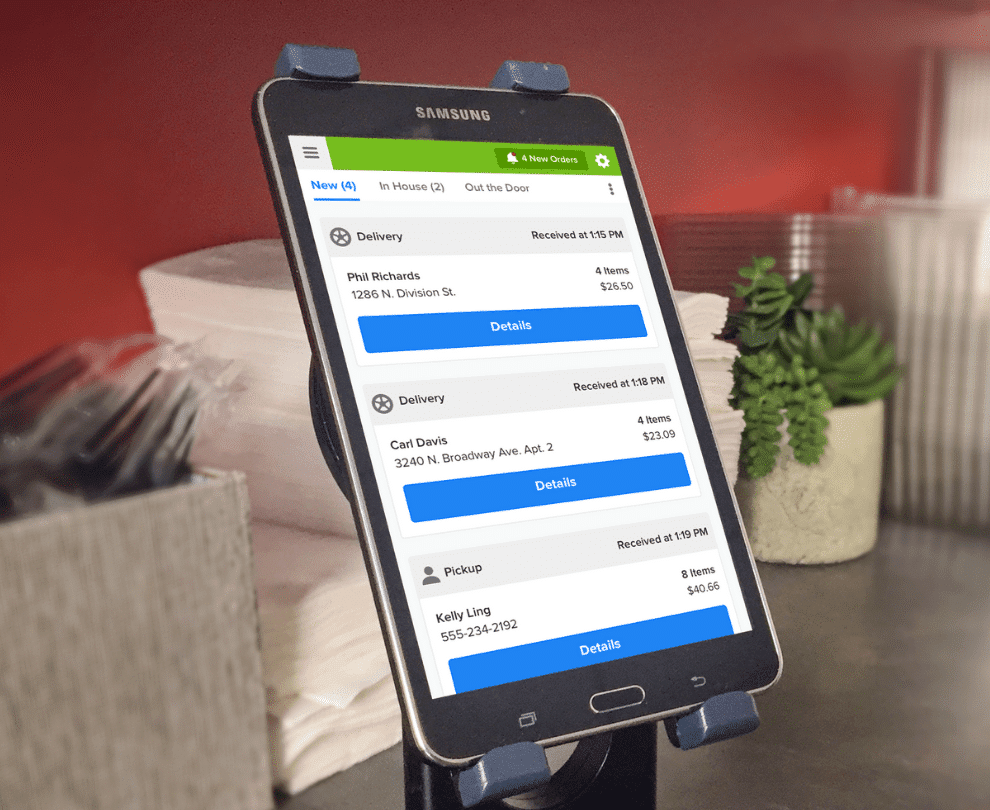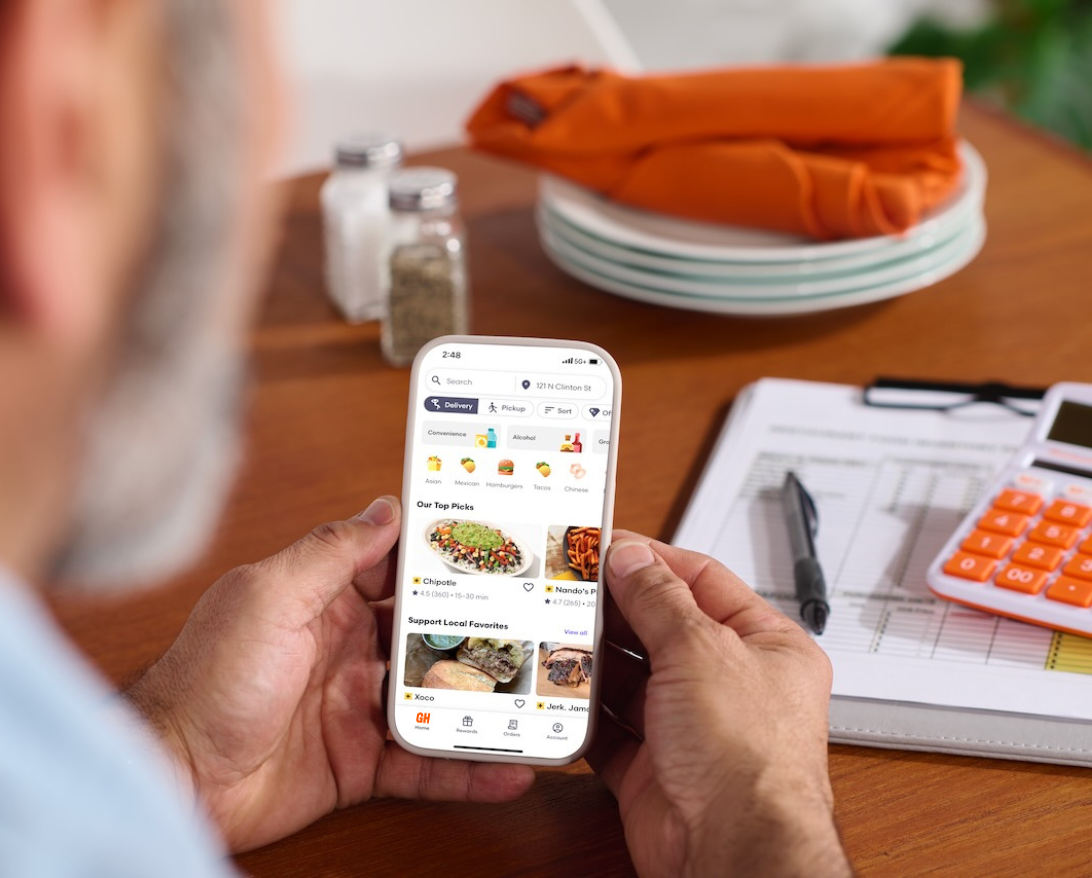Sign up for restaurant insights
To help you get started with scheduled team ordering on the Grubhub platform we’re answering the most frequently asked questions about Group Orders.
For more information on Scheduled Team Orders please log in to your Grubhub for Restaurants account and navigate to the help portal. Not a Grubhub partner? Sign up today by clicking here.
How do I manage orders on Grubhub for Restaurants?
Once a diner places an order, the order is sent to your restaurant via fax, email or through Grubhub for Restaurants.
If a restaurant is currently POS integrated on Grubhub’s standard marketplace, we will need to create a secondary account for the restaurant to accept scheduled team orders.
To confirm orders via Grubhub for Restaurants
- If you are using Grubhub for Restaurants, you will be notified when an order is placed via product notifications. Order details will also be sent through via email.
- Click the notification in the orders tab to view the order and select confirm.
To confirm via email
- Simply click the Confirmation Link on the order email
- GFR can be accessed from any computer / phone in addition to the tablet
- Once the order is confirmed, all scheduled orders show up in the GFR dashboard
Fax confirmations
- Note the 2-digit confirmation code located on the left hand corner of the fax
- Answer the phone call and enter the confirmation code
Print orders
- To learn how to set up your printer, follow these steps.
Prepare the order
- Use a checklist and be sure to include all utensils, plates and serve ware.
- Verify all tickets and ensure they’re closed out at the end of each shift.
When do I need to confirm an order by?
There isn’t a specific timeline a restaurant needs to confirm an order within. This is done on a case-by-case basis. For Grubhub Delivery orders, Grubhub’s team manually calls to confirm each order the day of. For Self Delivery, if orders are not confirmed by the restaurant, an automated non-confirm ticket is created and Grubhub will call as well and attempt to confirm the order prior to canceling.
If an order can’t be confirmed, the customer will be notified about the cancellation ASAP so they can place an order from a different restaurant.
How do I view STOs?
STOs show up in the Scheduled tab, where you can see all your scheduled orders and key information about each order.
- Log in at restaurant.grubhub.com
- Select Orders on the left hand side.
- The Scheduled tab is where restaurants can see all orders that are submitted and waiting confirmation, and all orders that have been added to a client order but not yet submitted by the client.
- Select the order to see the menu items and any special details. Employees can add items to the STO up to 120 minutes ahead of scheduled Grubhub delivery time (90 minutes if it’s a self-delivery order).
- The order will move from Scheduled to Active the day of the delivery.
- Tap Confirm to let Grubhub and the customer know you are preparing the order.
- The order will move to the bottom of the page after you have confirmed the order.
- Once you’ve prepared the order, tap Ready for Driver (if the order is Grubhub Delivery).
- Check the top right corner of the order to get updates on when your driver will arrive. We recommend having the food ready 30 minutes before the promised time.
- Once a driver has picked up the order and left the restaurant, the order will move to the Completed tab.
- You can check on the delivery progress by tapping on the location icon in the top right corner of each order.
How do I pack STOs? What are some best practices?
One of the benefits of STOs is prioritizing health by reaching diners safely as they return to the office in the “new normal”. All STOs must be individually packaged and labeled with the food contents and the person’s name by employees. For example: “Chicken Burrito for John D”.
Make sure to place a label on each individual container to indicate what food is inside to ensure your customers know what each package contains, without compromising its safety.
Who can place STOs on Grubhub?
STOs can be placed by Grubhub contracted corporate clients – STO is not available for standard marketplace consumers.
Account Administrators add specified employees at their office into a team order and place the STO for all employees. Individual employees do not place orders.
Who pays for the STO?
Grubhub corporate clients can set up a line of credit (LOC) for employees to use, which is accessed via the corporate admin tool. Because all STOs are placed by an Account Administrator, all meals that are added to an STO are paid for by the Admin.
Grubhub pays all restaurants directly, so restaurants do not have to worry about non-payment from customers.
When can STOs be placed? When are they received?
STOs are created by an Account Admin on the same day, or up to 14 days in advance on the Grubhub corporate platform. The restaurants that are available to be added to an STO vary depending on the restaurant’s settings, opening time, delivery time, etc.
Restaurants can see upcoming potential STOs in GFR, but will not receive the actual orders until the STO closes for all diners so that no additional edits can be made. If the restaurant is self-delivery, the orders will be sent 90 minutes before they are due to be delivered. If the restaurant uses Grubhub delivery, the orders will be sent 120 minutes before they are due to be delivered.
See also the “How do I view STOs?” section
What is the difference between a standard menu and an STO menu on Grubhub?
When a restaurant signs up for STO, the same menu can be used as their standard Grubhub marketplace menu. Items that tend to perform best are individual sandwiches, salads, and wraps in the $8 – $12 range.
Can customers pick up STOs?
Pickup is not currently available for STOs. STOs are delivered via Grubhub delivery or self-delivery.
Which restaurants will be available for diners to order from?
Only restaurants that have signed up as an STO provider and are within the STO delivery area will be shown. To be eligible for STOs, enterprise restaurants may need to sign an amendment with Grubhub. Please inquire with the brand’s Enterprise Partner Manager to see if your restaurant needs an amended contract to turn on STO services.
How do I receive payments and statements for STO?
Unless a restaurant is POS integrated on Grubhub’s standard marketplace and has to set up a secondary account for scheduled team orders, the restaurant will receive one monthly statement that includes both STO and standard transactions.
If they set up a secondary account for STO purposes, they will receive a separate statement and payment.
Who delivers STOs?
STOs can be delivered by any self-delivery restaurant’s own drivers or larger orders eligible Grubhub Drivers.
How can customers place STOs on Grubhub?
Office admins select restaurants to be included in their STO (up to 40 max, depending on the number of employees in the Team Order), along with order deadline and delivery timeline.
When setting up an STO, admins add restaurants based on the number of employees in the order, what time the restaurant orders, how many orders it can support, and what the delivery timeline for the order is.