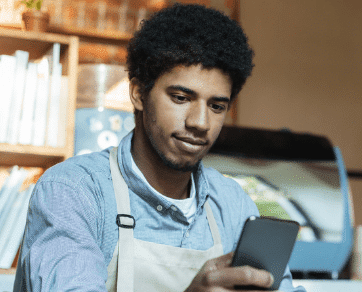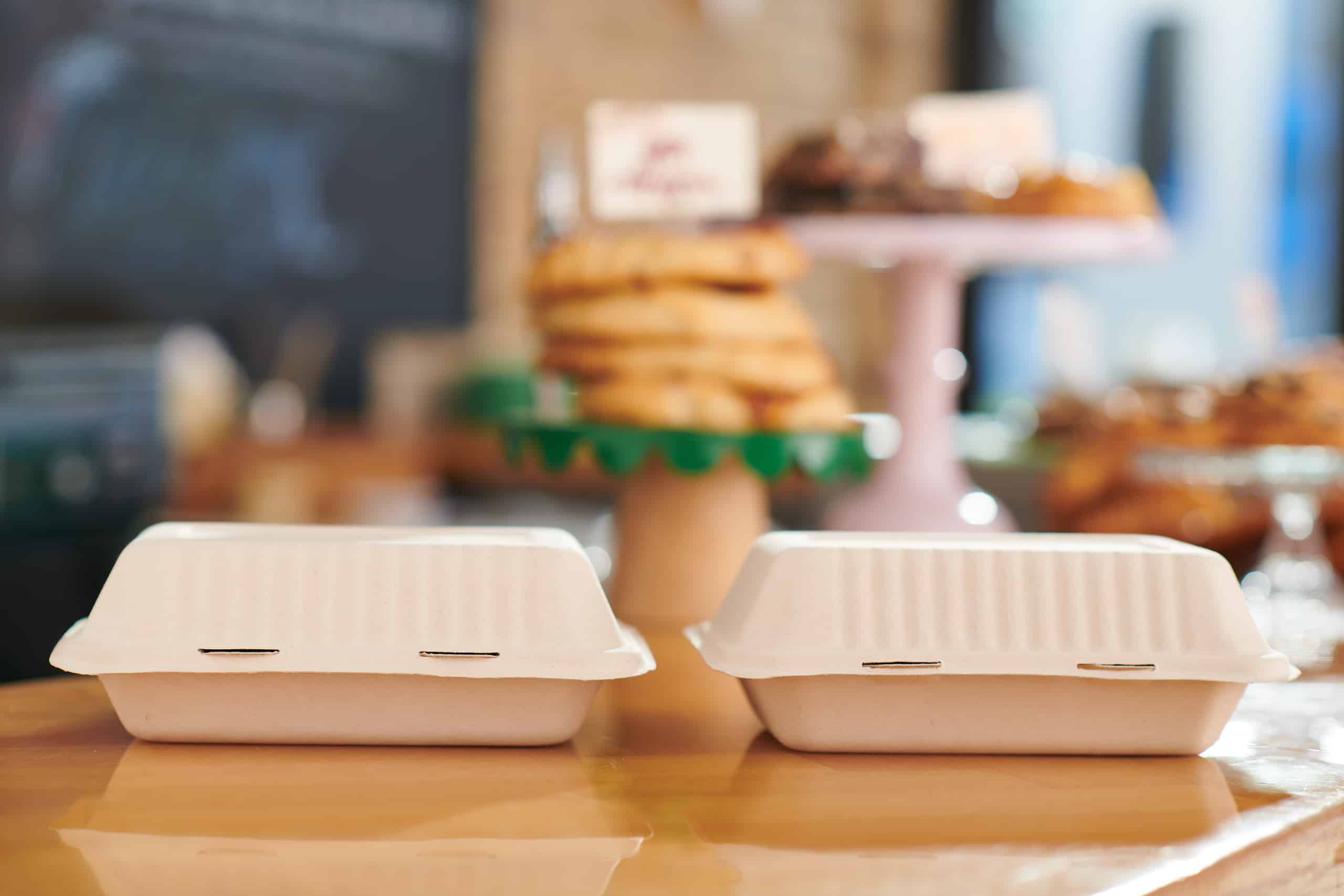Sign up for restaurant insights
Learn how to reduce order cancellations on the Grubhub Marketplace improve your customer’s experience.
Canceling your customer’s orders can create a poor experience for them. In fact, our data shows that when orders are canceled, customers are significantly less likely to order from the restaurant that canceled their order.
To help Grubhub restaurant partners reduce order cancelations, we’ve put together this short guide that explores why order cancellations occur and how you can prevent them.
Are you a restaurant interested in reaching new customers and building your takeout and delivery business? Sign up with Grubhub for Restaurants today!
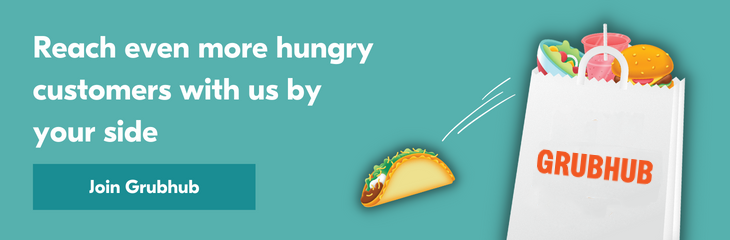
Why does your restaurant cancel orders?
To understand how to tackle this issue for your restaurant, you need to understand why your restaurant is currently canceling orders. This information is found in your Grubhub for Restaurant account by navigating to the Financials tab and selecting “Transactions”.
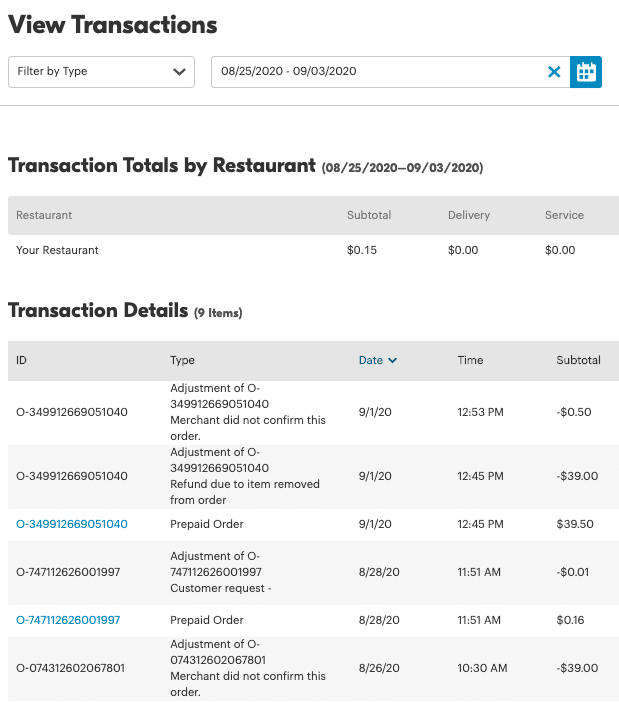
At the top of the page, you can choose the range of time you’re looking at, as well as Filter by the type of transaction you’re looking for.
Select “Prepaid Order Adjustments” from the dropdown to limit your search results, also view your results a month at a time (such as “last month”), to see Cancellations during that time frame.
Once you’ve looked through why orders are being canceled at your restaurant, you can use the below information to reduce cancellations and find other actions your restaurant can take.
Common types of order cancellations on the Grubhub Marketplace
- Special Requests/Editing an Active Order
- Missing an ingredient
- Your kitchen is at order capacity
- New orders aren’t showing up
Reduce order cancellations by addressing the problem–before it happens
How to overcome special request cancellations
Rather than canceling, you can adjust the order using our streamlined order adjustment options.
Adjusting an order in the moment is an easy solution that keeps you fulfilling orders and serving delicious food to your customers while managing their expectations. Learn more about how to adjust active orders by removing an item you might not have available, adding an additional item a customer is asking for to replace it or modifying an item within the order.
What to do if you run out of specific menu item
Change the availability of a menu item if you run out. If you run out of any ingredients, you can hide those menu items until they are back in stock.
When your kitchen 86es an item or ingredient, it’s easy to quickly adjust your menu to avoid customers ordering the item. Whether you’re out for 10 minutes, or the rest of the day, hiding the item from customers can ensure they won’t order something and be disappointed it can’t be made.
What to do if your restaurant is too busy for more orders
Click “Stop taking orders” Within the Grubhub for Restaurants platform. You can temporarily suspend new orders on Grubhub by clicking this red button. When you’re ready to take orders again, click the green button “Start taking orders.”
Sometimes, a customer brings a group of 50 people to your restaurant without giving you an adequate warning. Although it means an increase in business, it may mean your kitchen is at capacity for 30 minutes to an hour. To avoid canceling orders from hungry customers excited to taste your food, you can easily toggle “Off” on Grubhub until your kitchen has the ability to take on new orders.
New orders stopped coming in
Keep your Grubhub tablet powered up and turned on. If you’re open, keep an eye on your Grubhub tablet. If you’re not taking orders, be sure to click “Stop taking orders” or update your hours. Simply turning off your tablet does not turn off your restaurant on Grubhub–ensure your restaurant is not taking orders, and not just missing notifications for them.
If orders aren’t confirmed within 15 minutes of being received, Grubhub will cancel the order for you. This happens because we want to ensure Customers receive their food within the timeframe they expect it. This means it’s important to ensure your tablet is powered up and turned on. If you’re not sure if the tablet is working, you can send and confirm a test order to double-check.
Send and confirm a test order. Once you log into your Grubhub for Restaurant account, scroll to the bottom of this page to send yourself a test order. If you’re currently working with a POS integration, please contact Care for assistance with your tablet.
What to do if you continue to experience order cancellations
Order cancellations happen sometimes, but our goal is to help your restaurant reduce them. As your partner, and a partner to over 150k restaurants, we know how negatively order cancellations can affect your business when they occur.
Frequent order cancellation can result in your restaurant being temporarily paused on Grubhub.
We pause your restaurant to ensure your relationship with your customers stays intact. We know if your kitchen has a pipe burst–turning off Grubhub might not be top of mind.
We have your back and will make sure your restaurant is offline when it looks like your restaurant can’t confirm orders. And we’ve made it quick and easy to unpause yourself once you are in a place to start confirming orders again.
Get back online
Once you’re ready to start taking orders again, you can unpause your restaurant at any time. If you received an email from us about your restaurant being paused, you can follow those instructions to bring your restaurant back online.
Otherwise, log into your Grubhub for Restaurants account and select “Start taking orders”. If something doesn’t seem to be working for you, always contact our Care team. We’ll be more than happy to help you get your restaurant back up and running again.