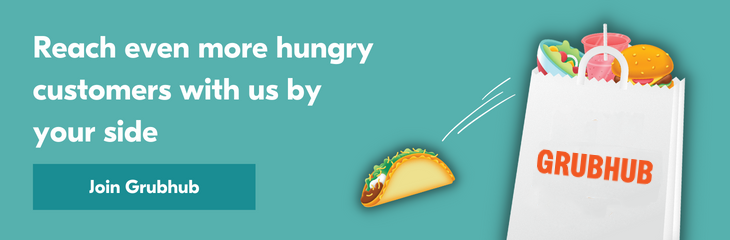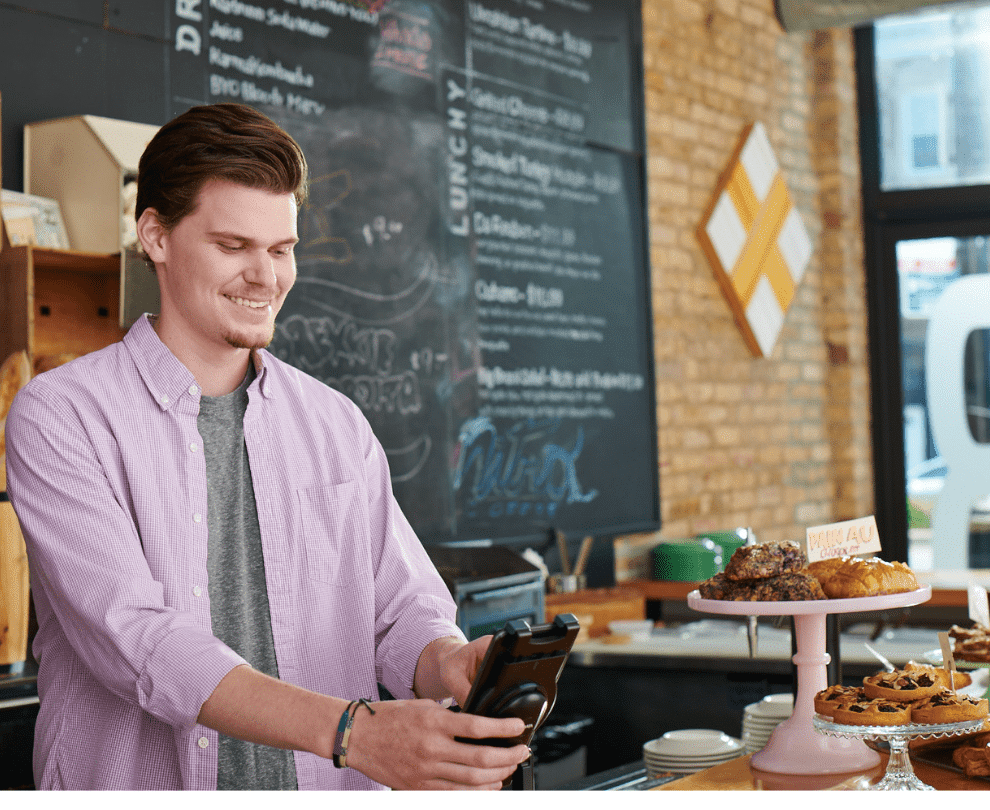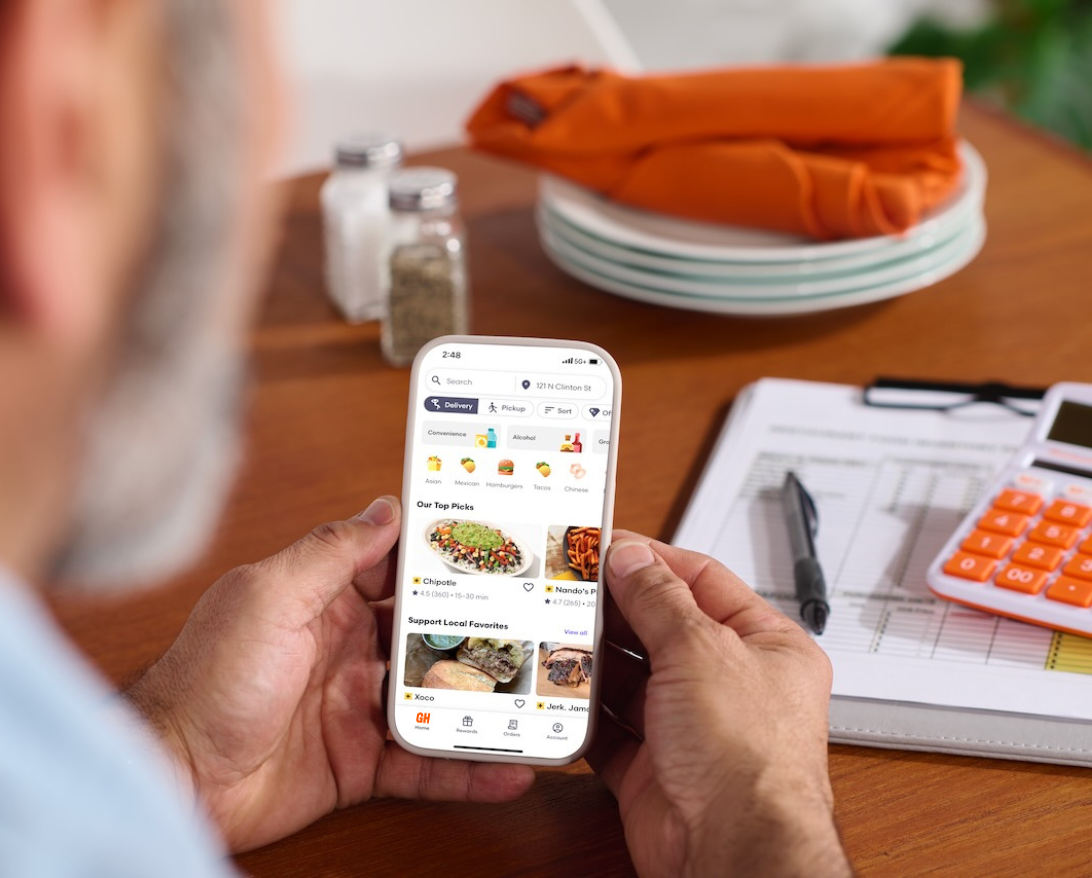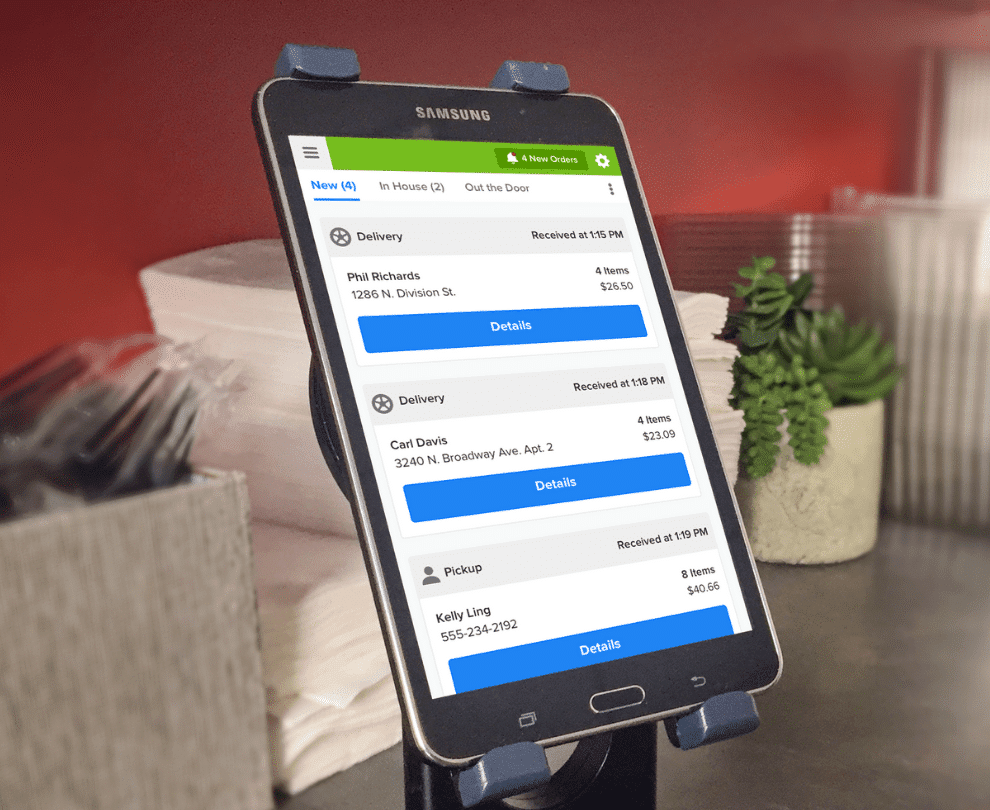Sign up for restaurant insights
To help you get started with printing orders you receive from Grubhub we’ve put together this short guide that covers the types of Grubhub for Restuarant supported printers, how to set up printers, and how to printer Grubhub orders you receive through email or fax.
If you need additional assistance, please log in to your Grubhub for Restaurants account to navigate to the Help tab within the portal.
Are you a restaurant interested in reaching new customers and building your takeout and delivery business? Sign up with Grubhub for Restaurants today!
Printers that connect with a Grubhub tablet
Printing orders helps double check for accuracy.
If you have a Grubhub-provided tablet, you can set up automatic printing with the one of the Star Micronics models below:

How to connect a TSP143IIILAN Model
- Plug it directly to the WiFi Router via an Ethernet cable.
- Connect the Grubhub-provided tablet to the same network.
- Select the menu dropdown.
- Go to Settings.
- Select Add printer.
- Print these receipts automatically by selection Yes under Auto-print receipts and select the number of copies to print.
How to connect a TSP143IIIW Model (WiFi printer)
Step 1: To connect the printer to network please press and hold the PAIR button until the LED (blue) button of the printer blinks.

Step 2: Press the WPS button of the access point or router.

Note: The usage procedure of the access point or router will vary according to the device. When configuring, make sure to refer to the documentation of the corresponding device.
Step 3: When a network connection is established, the LED of the printer will stop blinking and stay lit. Upon network connection, a small receipt should automatically print, which lists details on Network Configuration and Current IP Parameters Status.

Note: When connection cannot be established, try reconnecting from the beginning of step 1.
How to connect printer to Grubhub tablet
Step 1: Make sure you are logged in to your Grubhub for Restaurants account and then tap the icon in the top left corner to get started.

Step 2: Tap settings from the drop-down menu.

Step 3: Tap the add printer button.

Step 4: After you tap the add printer button, the button will change to select printer and a radio button with the printer model number will appear above.
Step 5: Tap select printer, and the printer will be added.

Step 6: a three-dot menu will appear with options to Test printer or Disconnect printer.

Step 7: If no printer is found, you will see an error message.

If you have any questions on setting up your WiFi printer, you can contact the Restaurant Care team at (877-799-0790).
How to connect a TSP143IIIBI Model (Bluetooth printer)
Step 1: Tap on Settings on the home screen of your tablet and select Bluetooth.
Step 2: Turn Bluetooth ON.

Step 3: Turn the printer’s power switch on, press and hold the PAIR button on the rear interface of the printer for 5 seconds or more, and then release it. The LED will flash green.
Step 4: Pairing will be possible for 60 seconds from when the LED begins flashing green. During this time, on the tablet under Bluetooth, tap the relevant Star Micronics device from the displayed list.

Note: When connection cannot be established, try reconnecting by turning off Bluetooth and start from the beginning of step 1.
Step 5: Make sure you are logged in to your Grubhub for Restaurants account and then tap the icon in the top left corner to continue Bluetooth printer set up.

Step 6: Tap Settings from the drop-down.

Step 7: Tap the add printer button.

Step 8: Once you tap Add printer, the button will change to Select printer and a radio button with the printer model number will appear above.
Step 9: Tap Select Printer, and the printer will be added.

Step 9: A three-dot menu will appear with options to Test printer or Disconnect printer.

If no printer is found, you will see an error message.

If you have any questions on setting up your Bluetooth printer, you can contact the Restaurant Care team at 877-799-0790.
How to set up an HP ePrint enabled Printer
To get started:
- Create an account here, and follow all the steps.
- Select an @hpeprint.com email.
- Inform Restaurant Care to add your new @hpeprint.com email.
How to set up a desktop printer
To get started:
- Go to Orders and select an order.
- Click Print to print to your connected network printer or wired printer.

How to print email orders
To get started:
Check your inbox for orders. Click on the order you want to print.

Look for the print icon from the order details screen.

How to print orders from a fax machine
If you have a fax machine, we can add your number so orders print automatically.
Contact Restaurant Care and let them know you want to additionally receive orders via fax, and provide the fax number. They can be reached at restaurants@grubhub.com.