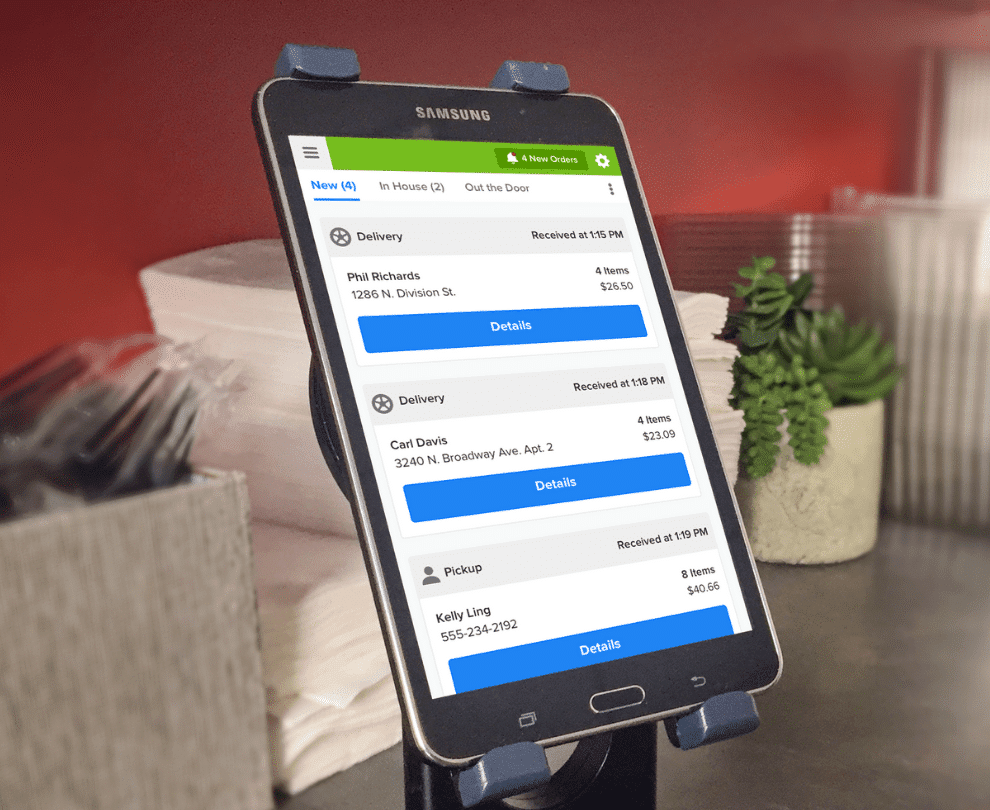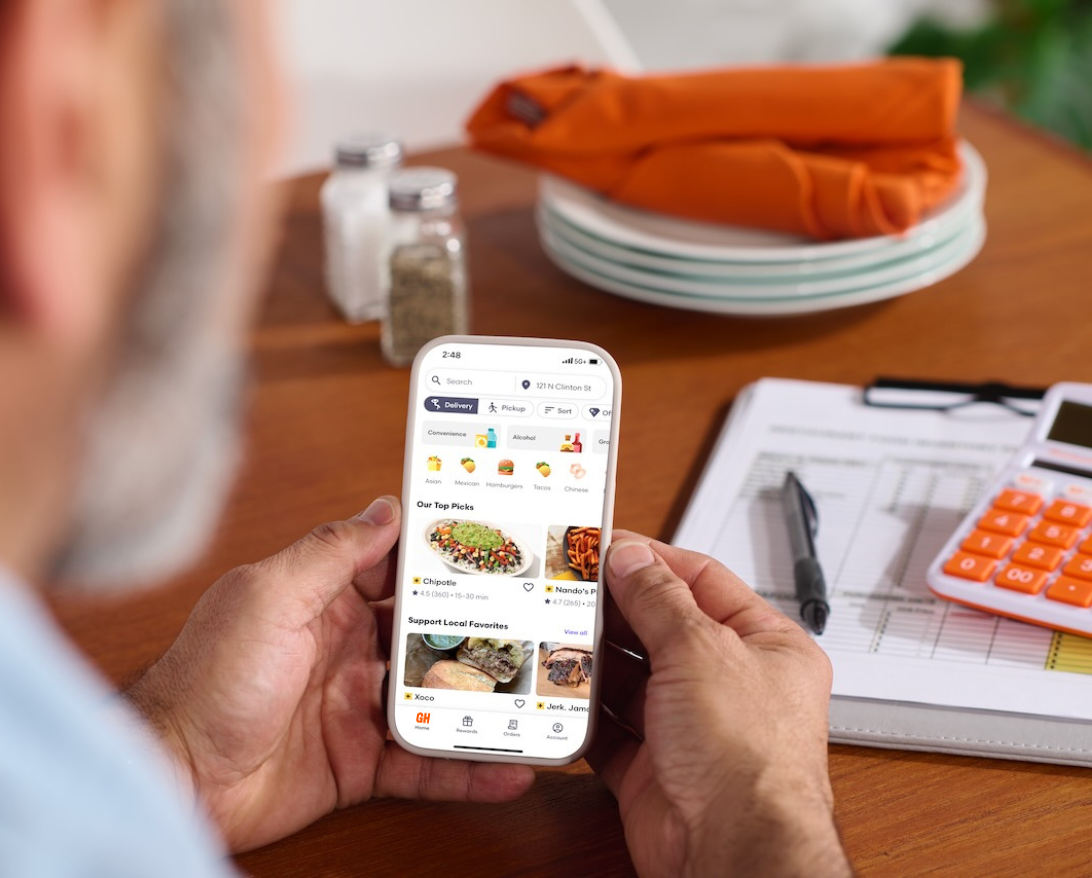Sign up for restaurant insights
If you are a Grubhub partner, your customers can leave ratings and reviews on your restaurant’s Grubhub menu page. These reviews are based on real customer orders. Responding to reviews through your account is an opportunity to thank your fans, address disgruntled customers, and build your reputation online. If you do not see this feature in your Grubhub for Restaurants account, please reach out to your Account Advisor.

With the Ratings and Review feature, you can:
- Get an overview of your ratings and customer feedback.
- See how many reviews you can reply to.
- Respond to specific customer reviews. You have 14 days to reply after the customer posts the review.
- Report reviews with inappropriate content to Grubhub.
How to reply to reviews
- Select Reviews from the left sidebar on desktop, or the hamburger icon on mobile.
- In the Respond to reviews section, you can see all reviews that diners have left about your restaurant. To respond to a recent review, select Respond.
- A window will popup, where you can see the customer’s rating of your restaurant, the review they left, and what they ordered.
- Type your response to the customer. Visit this page best practices for responding to reviews.
- Before selecting Submit, be sure that you’re happy with what you’ve written!
Your review response will be public, and the customer will receive an email notifying them of your response. At this time, you can not edit responses once they’re posted. - Select Submit.
- If your reply is not approved, then you will not have the opportunity to reply again.
How customers can view reviews
Once you post a reply to a review, all customers who visit your menu page will see your response, similar to the example below.
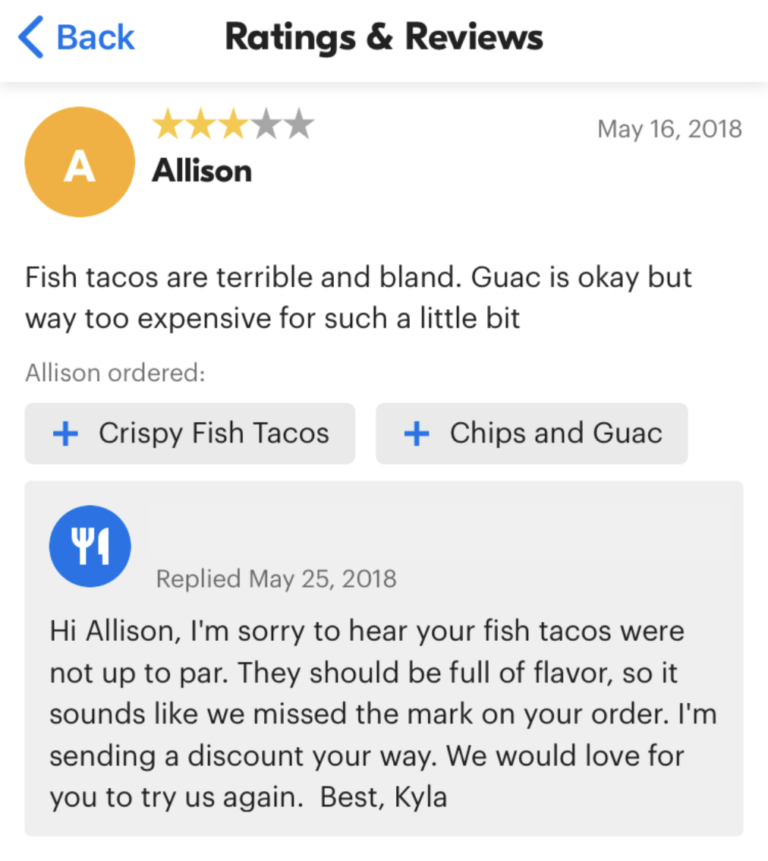
Wondering how to respond to review and engage with customers? Take a look at how to leverage customer feedback and get tips on how to respond to bad reviews.
Not on Grubhub for Restaurants yet? Reach new customers and grow your business with Grubhub. Sign up today!