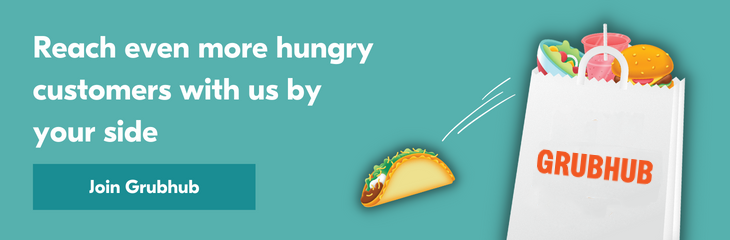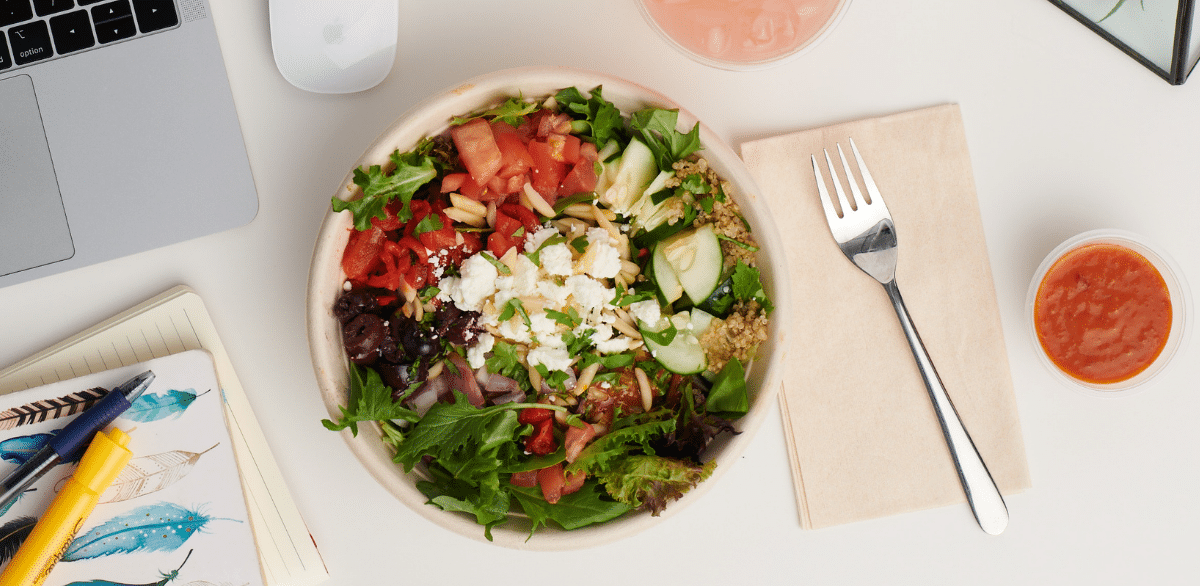Sign up for restaurant insights
When you join Grubhub for Restaurants you will receive a welcome box that will include everything you need to start managing your Grubhub orders. Within this box, you will receive the following:
- Tablet
- Charger
- Stand
- Login card
To help you get started with your Grubhub tablet we have put together this short guide that covers the most commonly asked questions.
If you need additional assistance, please log in to your Grubhub for Restaurants account to navigate to the Help tab within the portal.
Not a Grubhub for Restaurant partner? Sign up to reach local diners ready to order takeout and delivery from your restaurant!
Getting started with your Grubhub Tablet
How to take care of your Grubhub tablet
-
Keep the tablet plugged in to manage your orders without interruption
-
Always use the official Grubhub charger to keep your tablet fully charged
-
Flip the stand upright to remove stress on the charger
-
Keep the tablet away from extreme temperatures, such as near stoves or ovens in your kitchen
-
Be sure your tablet is plugged in, and the volume is turned on
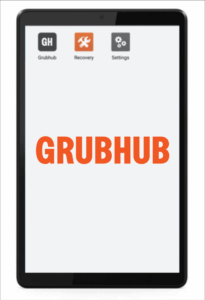
-
You will see three icons – Grubhub For Restaurants, Recovery, and Settings.
-
Connect to Wifi by tapping the Settings icon on the home screen, then select your wireless network
-
Choose Wifi
-
Select your Wifi system
Enter your Wifi password and click connect
-
Verify the date & time by tapping Date & Time
-
Tap the GH icon on the home screen, then enter your username and password provided on the login card
-
Walk through the quick tutorial
-
Send yourself a test order. This is a fake order that is designed to walk you through what it would be like if a customer sent you an order.
Once you complete the test order, you’re ready to go live! Call your sales executive to start receiving orders.
How to manage orders with your Grubhub tablet
Please watch this short video to learn how to easily manage orders using your Grubhub tablet.