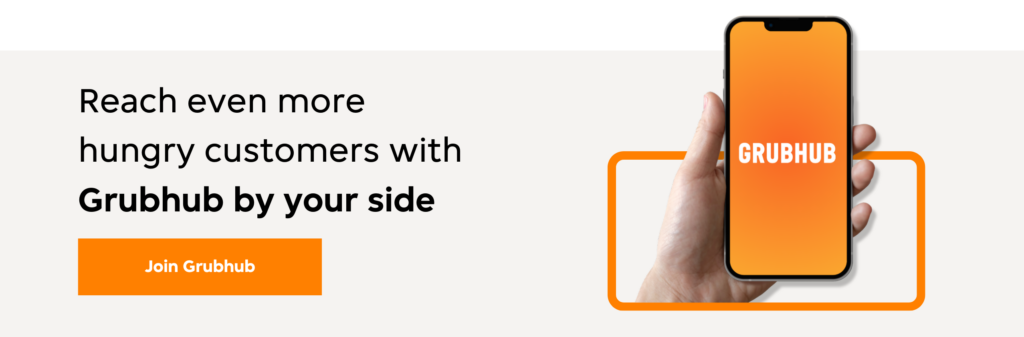Sign up for restaurant insights
Logging in to your Grubhub For Restaurants account is the way restauranteurs can manage orders, view account details, manage payments and get help. If you are a restaurant currently live on Grubhub, login to your Grubhub for Restaurants account here. You can access your account as an admin or basic user to manage Grubhub orders. When you go live, you should already have an account created for you- for more info about this you can navigate to the Help center within your account. Read below to learn how to log in for the first time.
Create a Grubhub for Restaurants admin account
With a few days of going live on Grubhub for Restaurants, you should receive an email to login to your account if you are an admin. Review the steps below to reset your password for your Grubhub for Restaurants account.
Step 1: Click on “Create your password.” You will be directed to this popup:
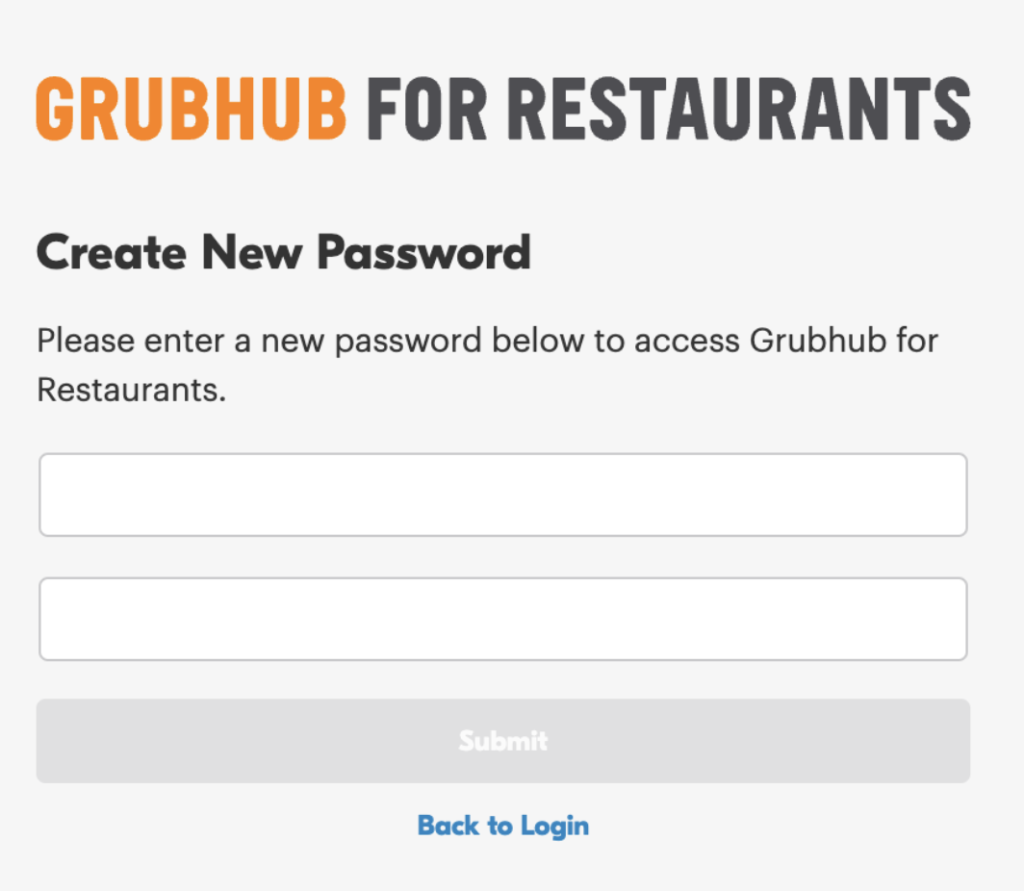
Step 2: Select a new password, confirm it and click Submit. You should be automatically redirected to restaurants.grubhub.com.
Step 3: Navigate to the Grubhub for Restaurants login page.
Step 4: Type in your username (your email address). Type in your password. You can choose to select Remember me, which will save your password so you don’t need to type it every time you log in.
Step 5: Click Sign in
If you do not receive the login email, contact your sales representative.
How to log in to your Grubhub for Restaurants admin account for the first time
With a few days of going live on Grubhub for Restaurants, you should receive an email to login to your account if you are an admin. Review the steps below to reset your password for your Grubhub for Restaurants account.
Note that depending on your account access, you may have different GFR account capabilities (basic vs. admin). Restaurant managers are typically given admin access, and can set up basic access for their staff within their account. To learn more about basic access, reach out to your restaurant manager.
Step 1: Visit restaurant.grubhub.com/login. You will be directed to this popup:
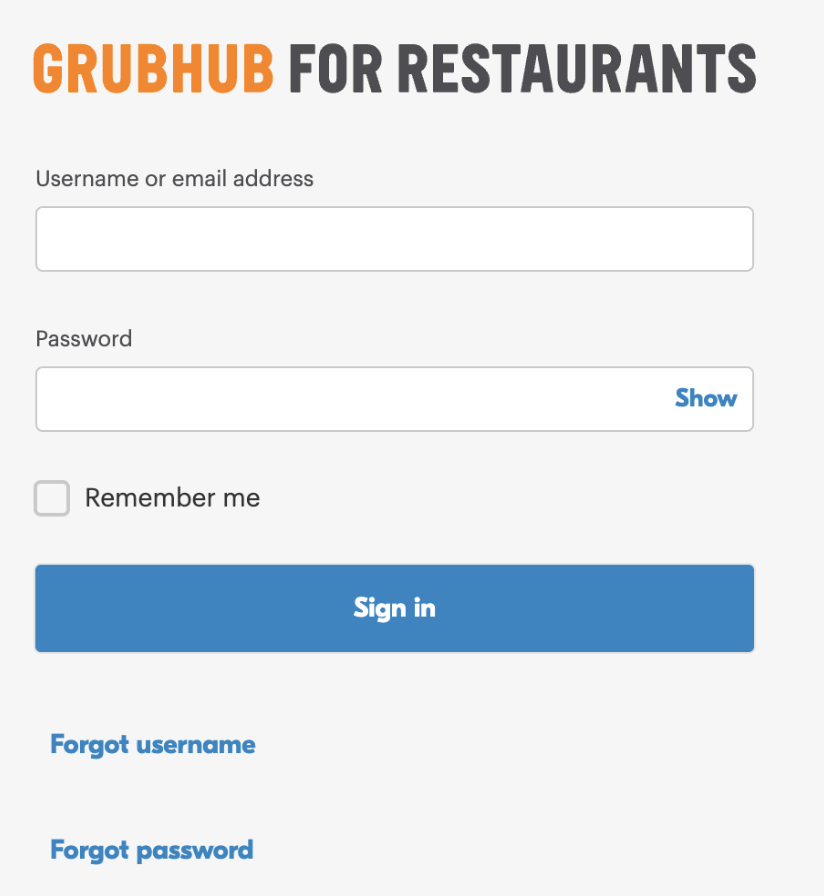
Step 2: Enter your username, which should be your email address associated with your Grubhub for Restaurants account. This applies for both basic and admin accounts.
Step 3: Click on “Forgot Password.” An email will be sent to you with instructions on how to reset your password.
Step 4: You should receive instructions in your email within the next few minutes. Click on Reset password within the email you receive.
Step 5: Create a new password and log in again with your same username and new password.
Step 6: Select Sign in.
Note that access to your Grubhub for Restaurants account may look different depending on whether your account has basic or admin access. For more information on access, reach out to your restaurant manager.
Learn more about adding other users that can assist in editing your account.
If you do not receive the login email or still have issues, contact your account support team, or, if you have not gone live on Grubhub for Restaurants yet, contact your ROI rep.
Forgot Password or Username
If you forget your password or username, select “Forgot username” or “Forgot password,” and additional instructions will pop up on the screen.
If you forgot your username, reach out to your restaurant manager and ask them for the login. If you are unable to contact anyone else who can edit your account and provide the right username, contact Grubhub Restaurant Care at 877-799-0790.
Sign Up with Grubhub
Not yet signed up with Grubhub for Restaurants? Get started using the button below and start getting more orders for your business.